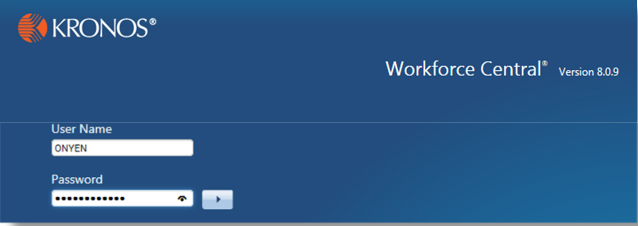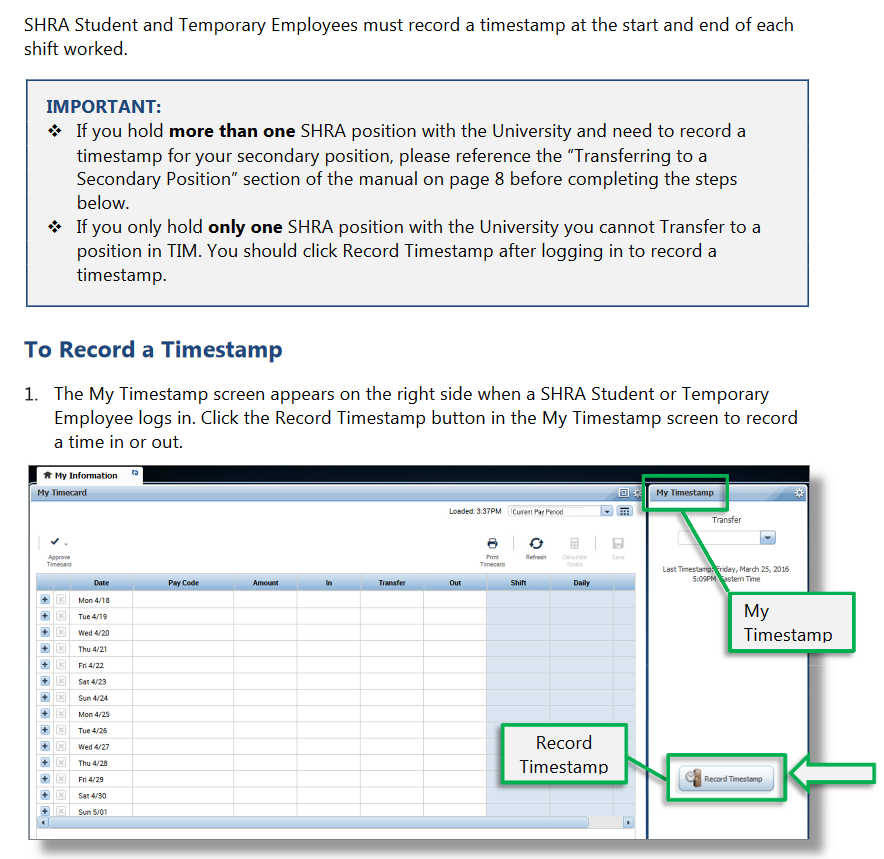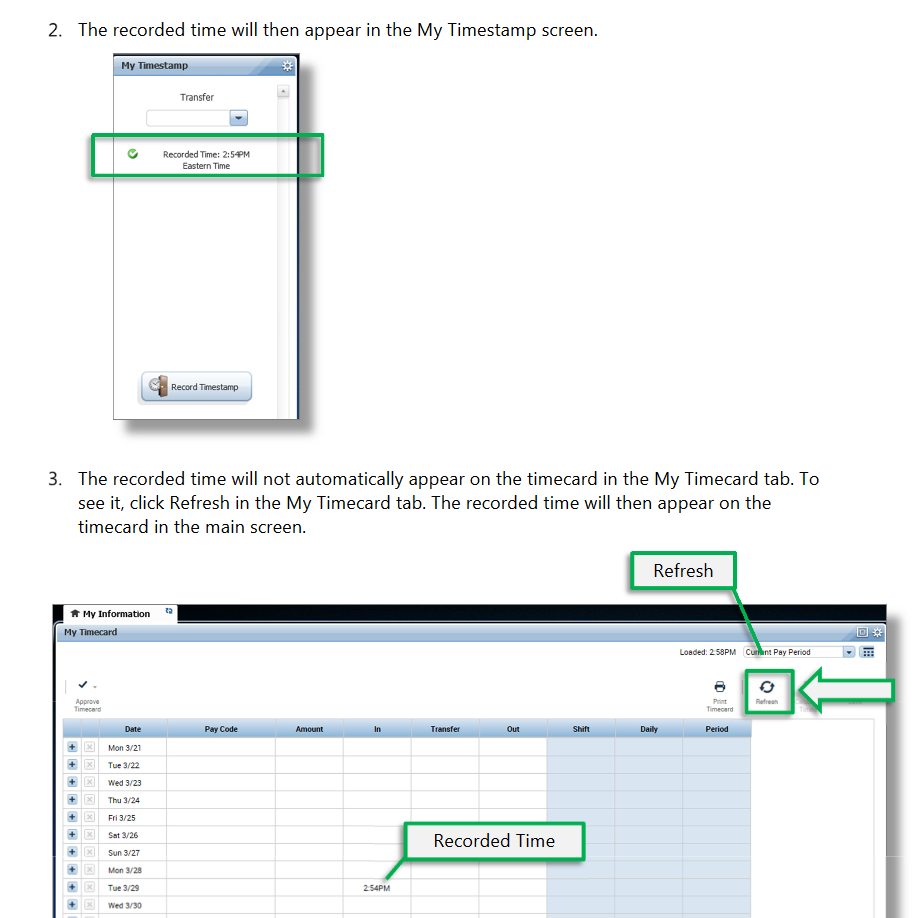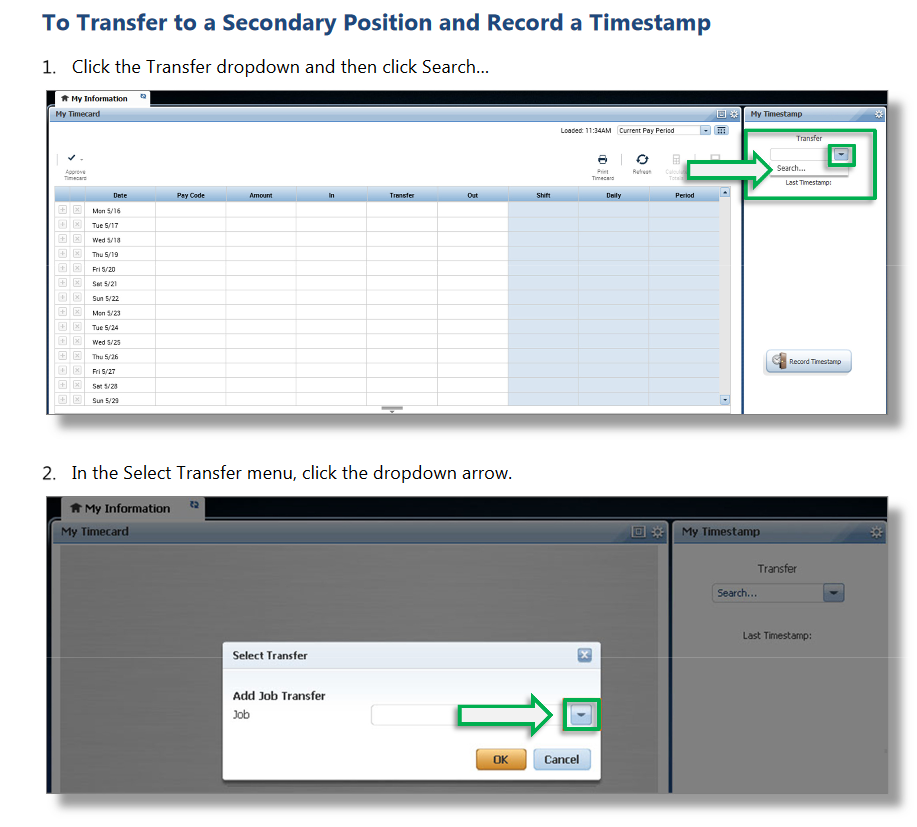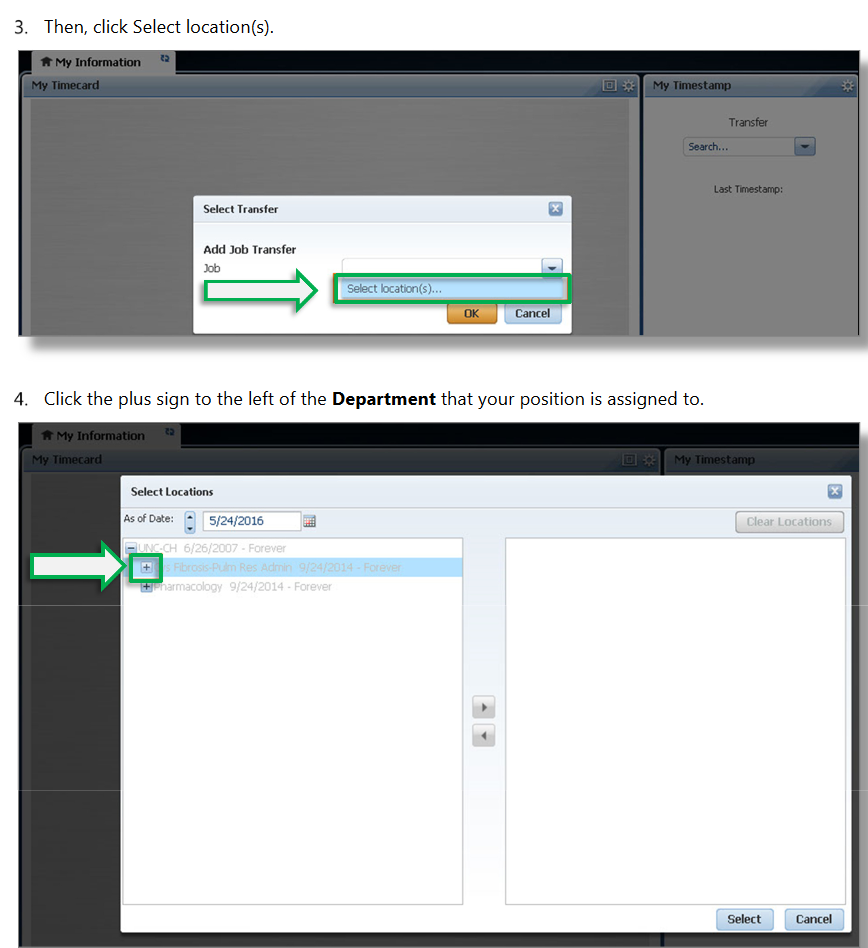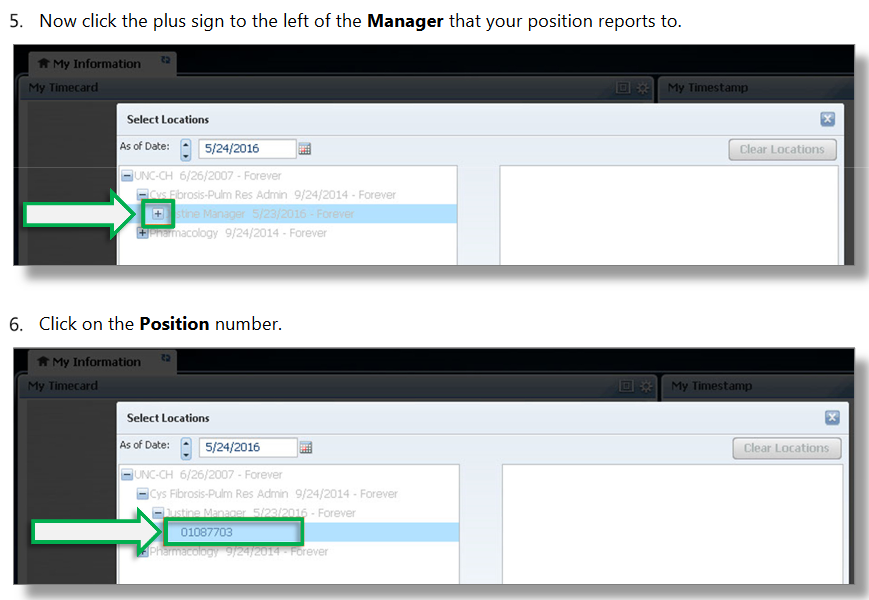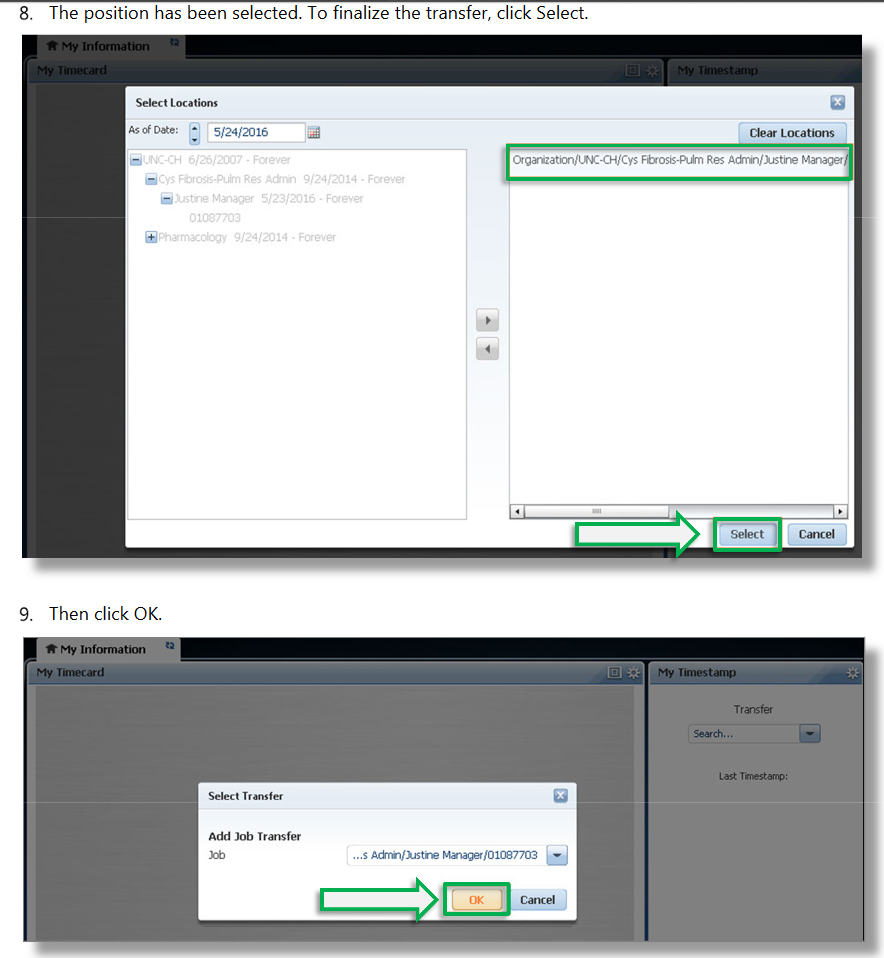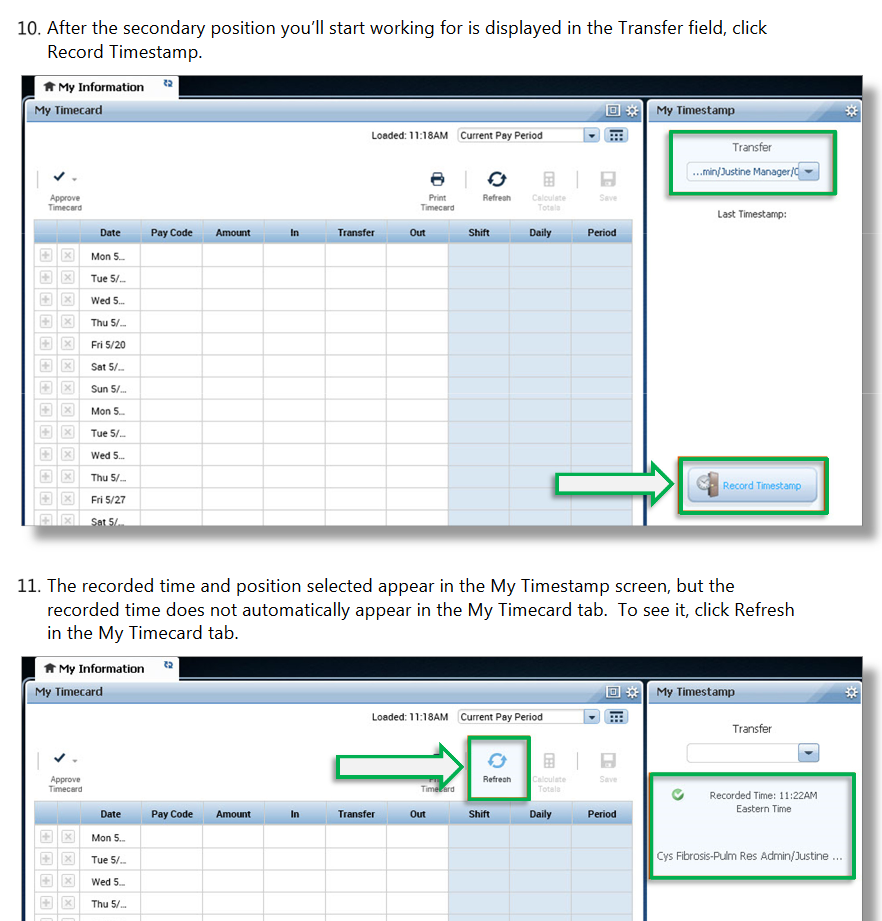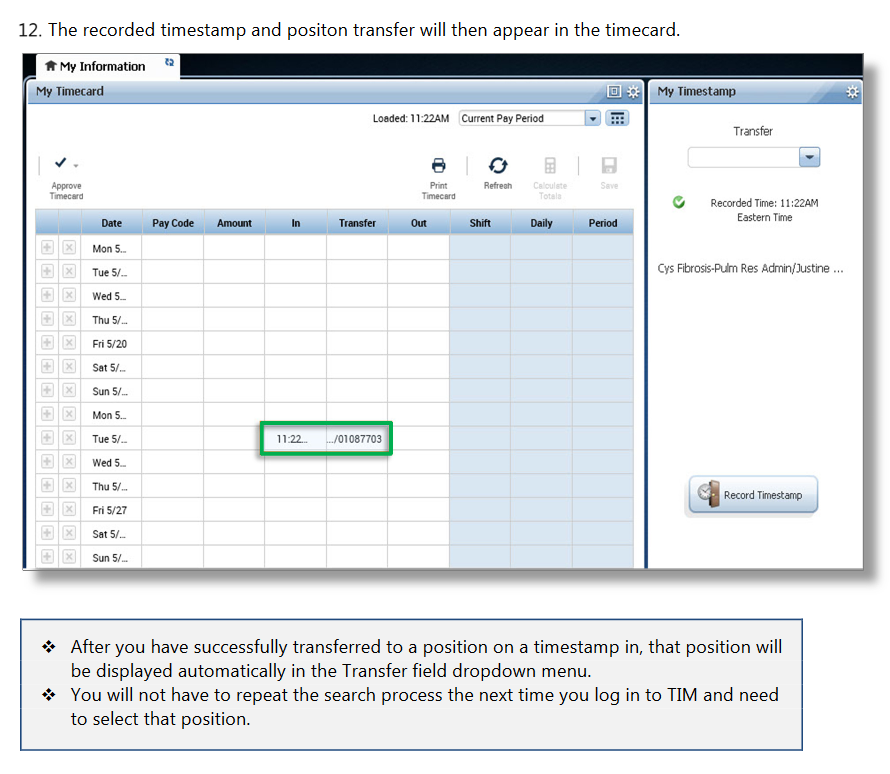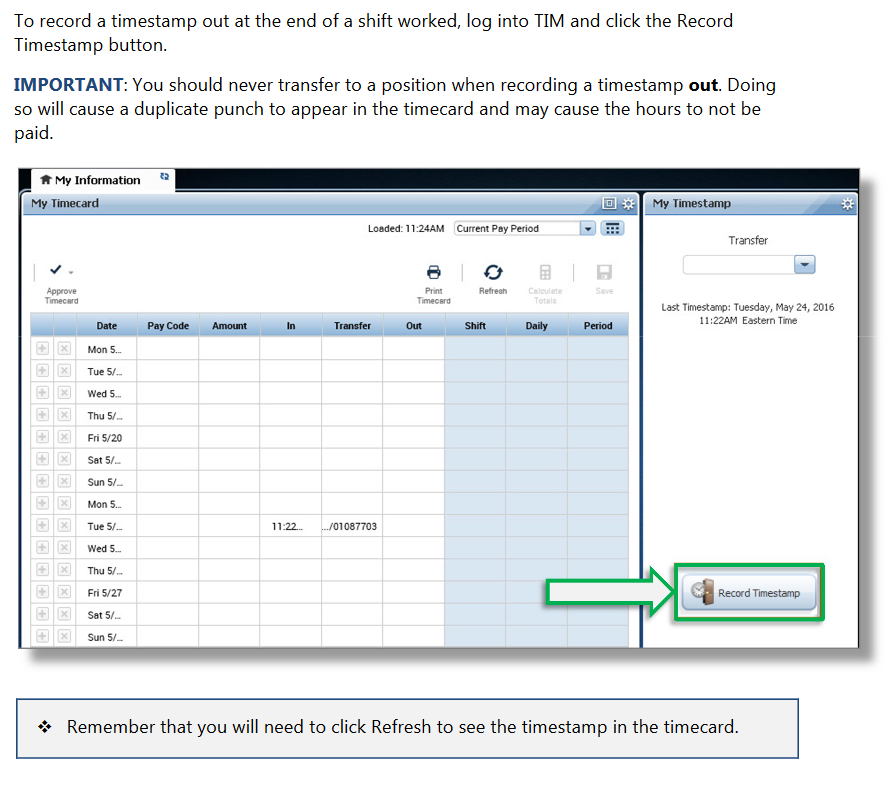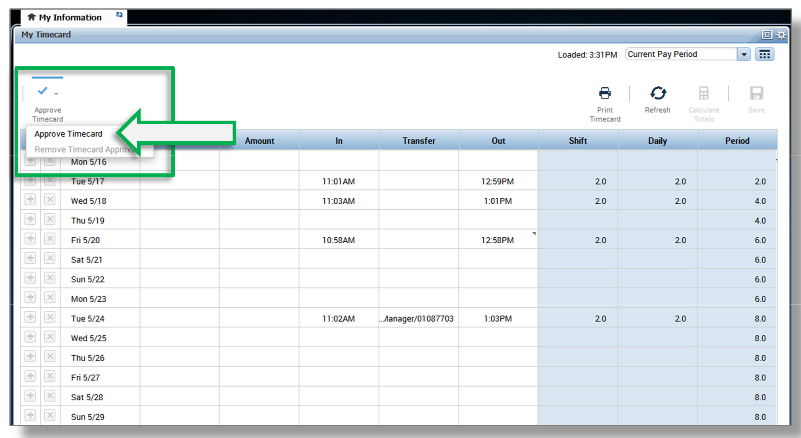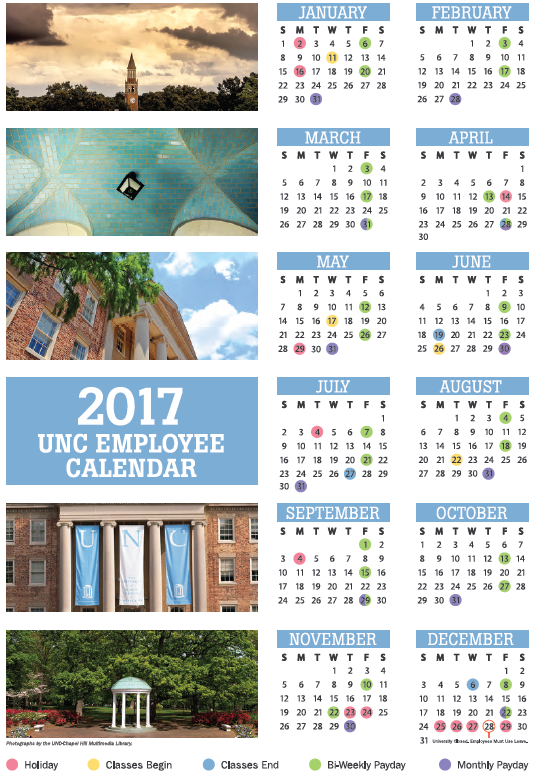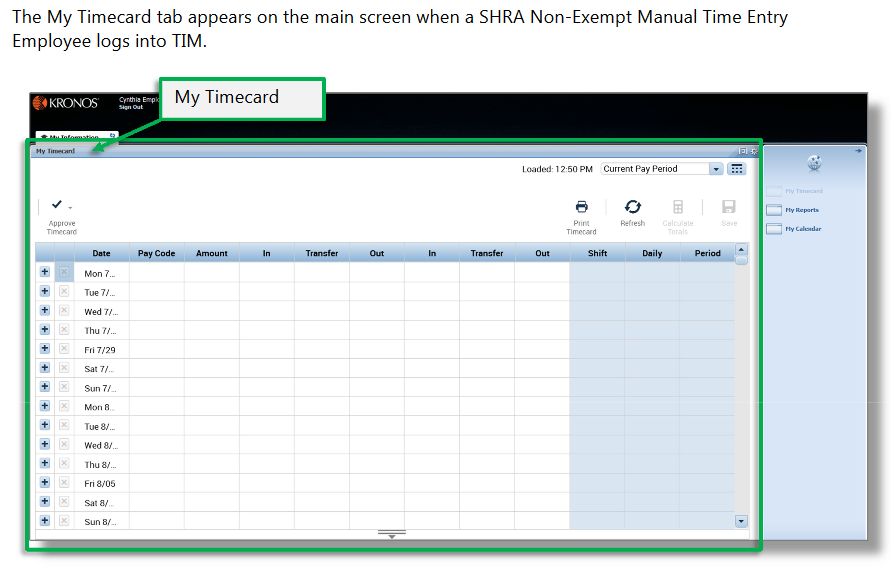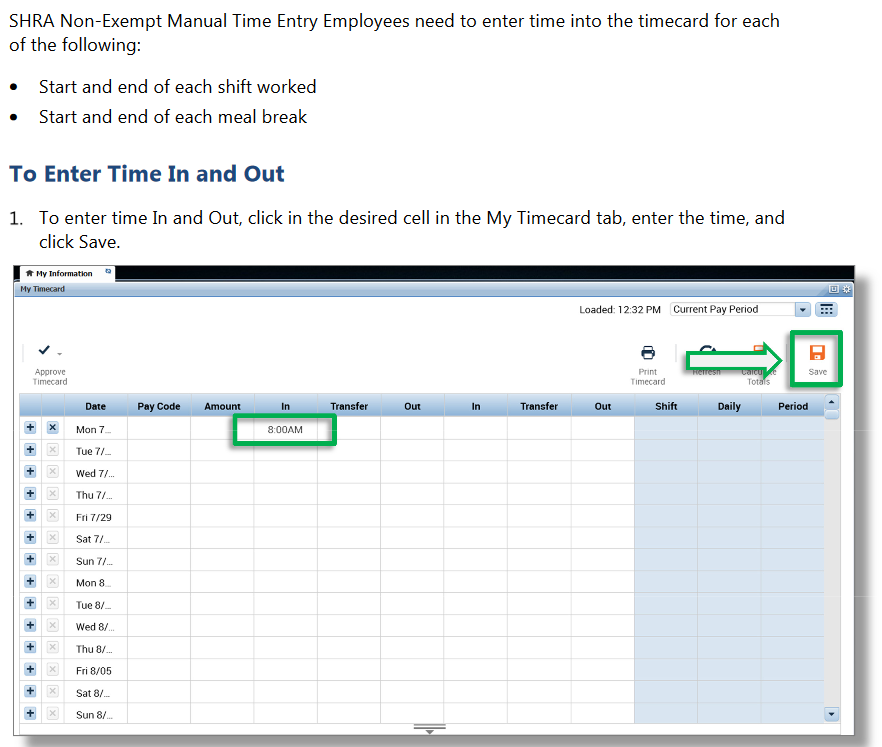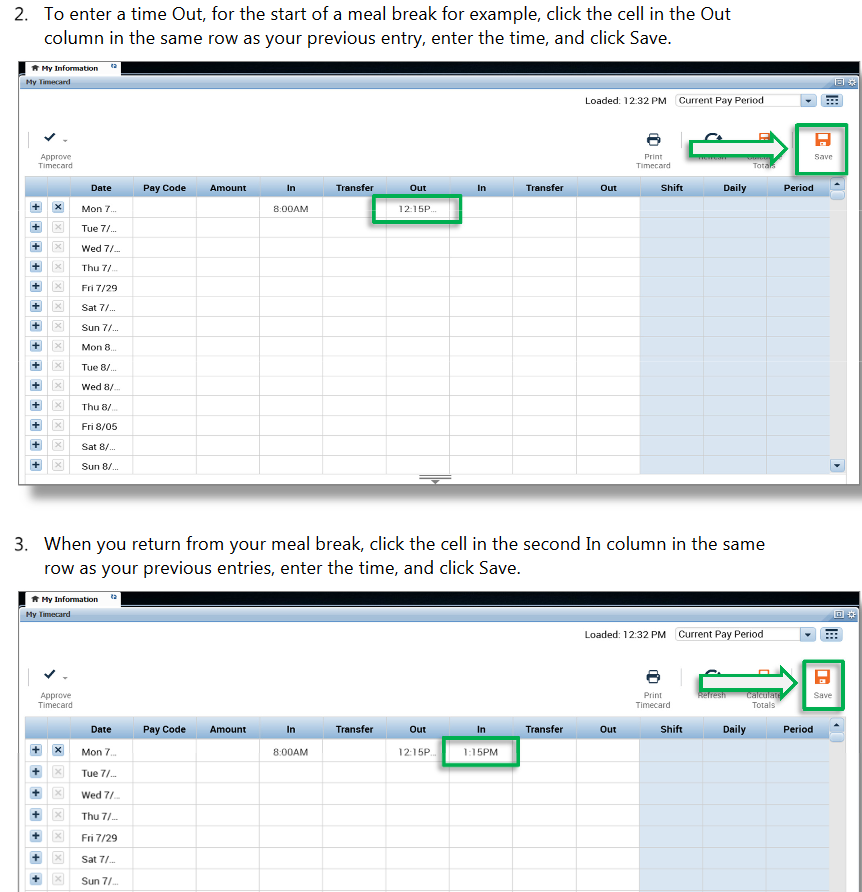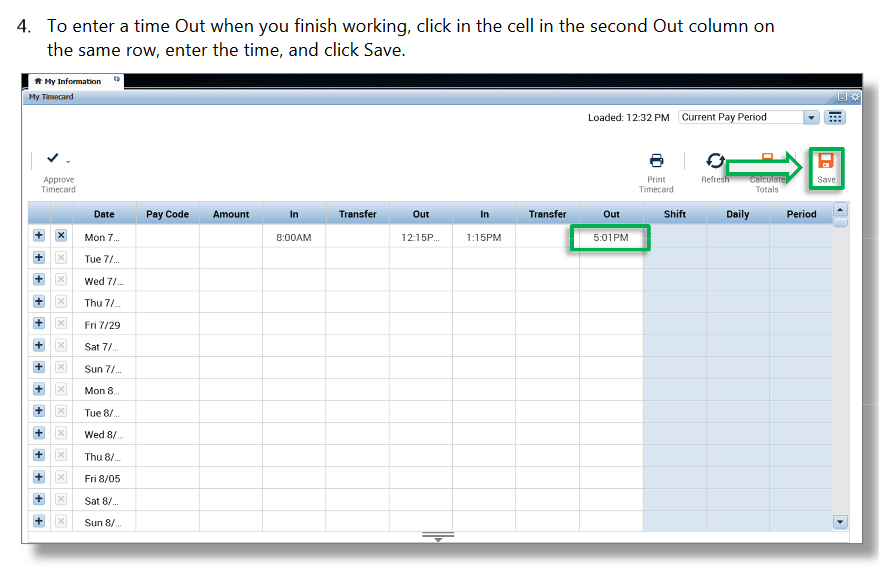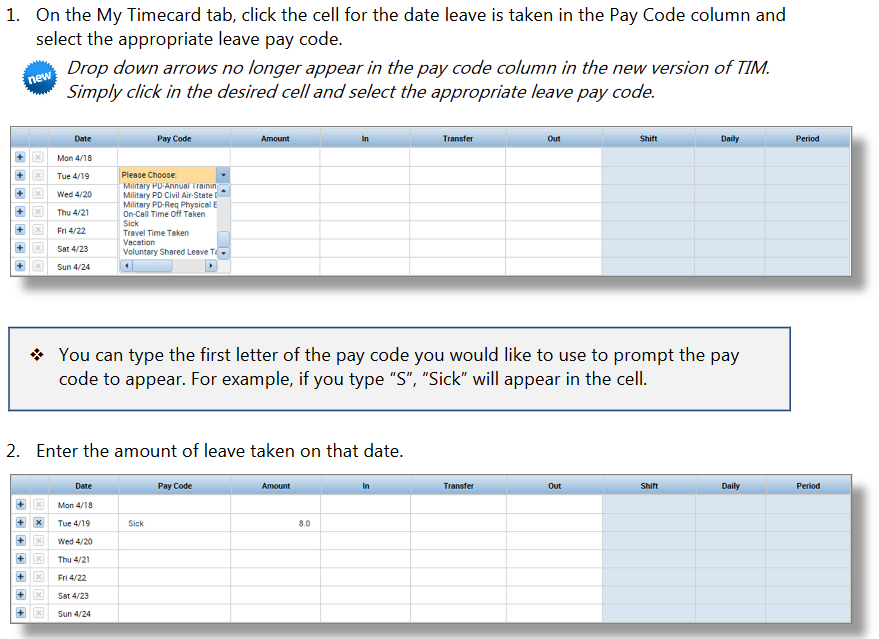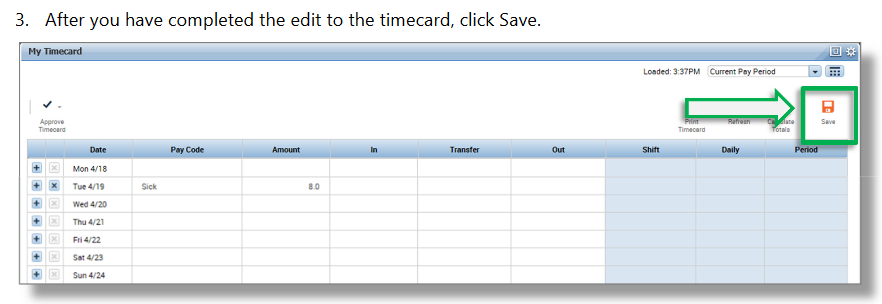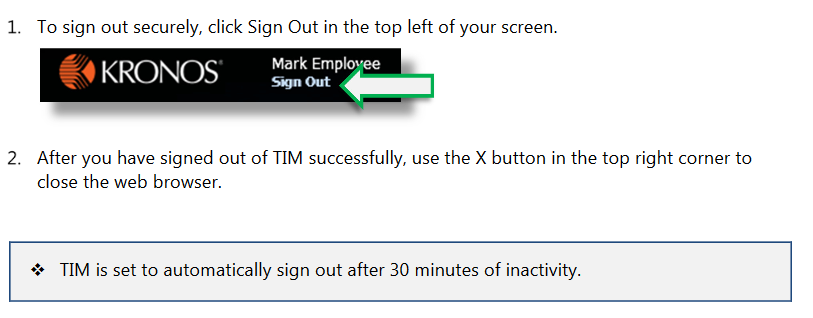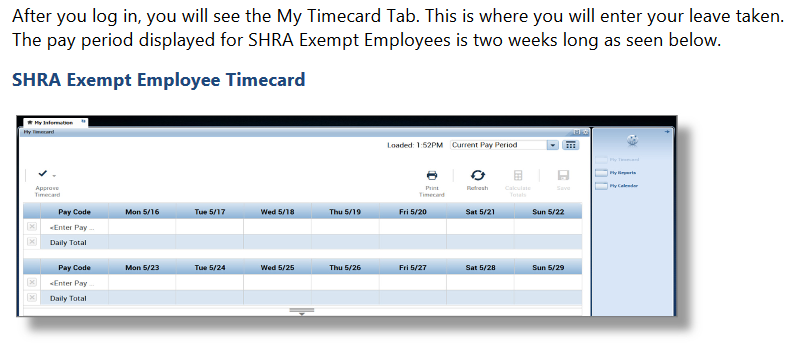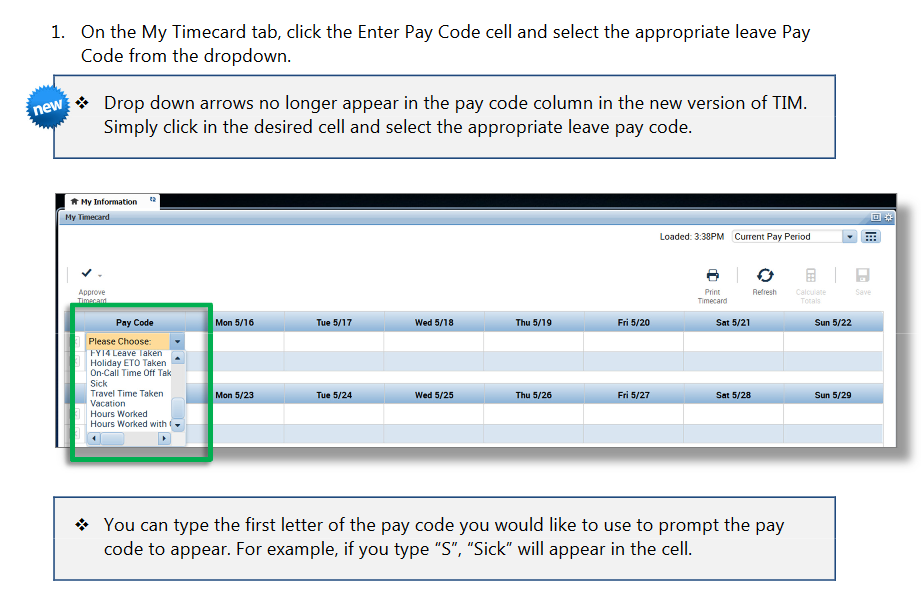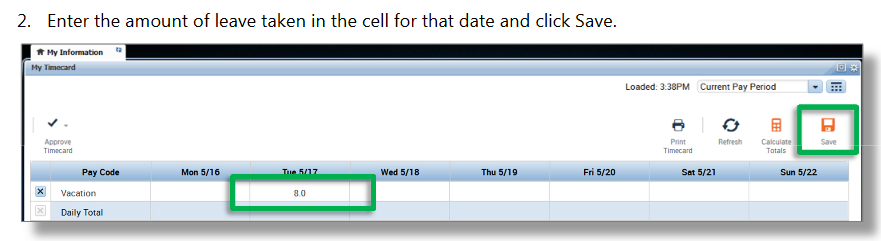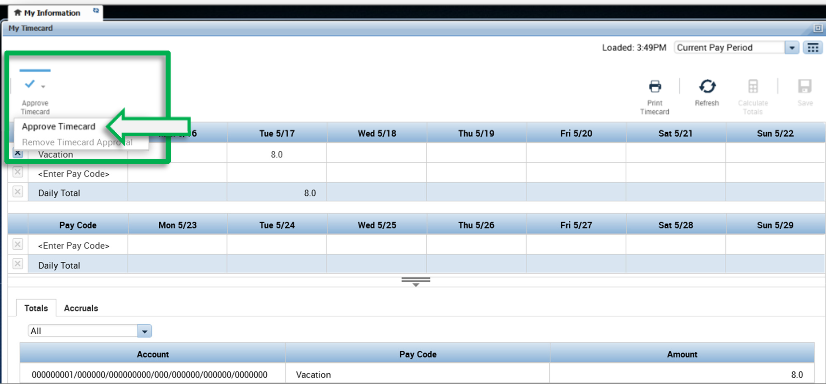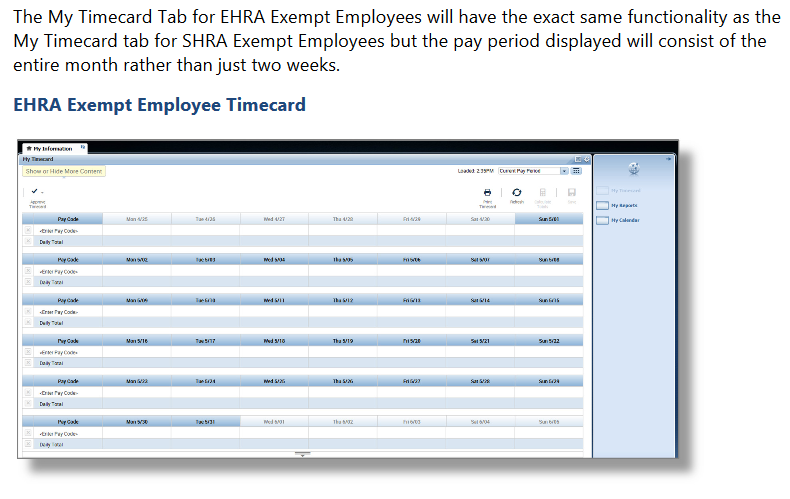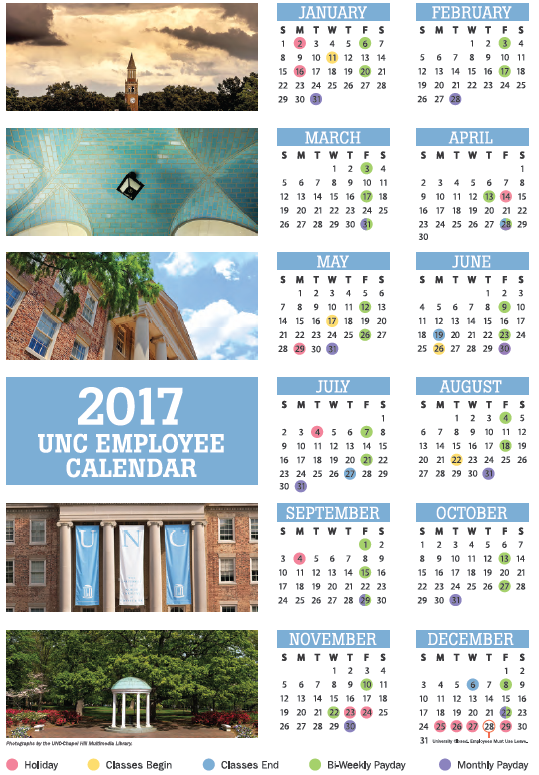Time Recording
All School of Pharmacy employees (with the exception of postdoctoral scholars) are required to track their hours worked and/or leave taken in the Time and Information Management (TIM) System.
All employees can access TIM through ConnectCarolina after logging in with their Onyen and password, or they can follow the appropriate guide given below.
Quick Reference Guides for Using TIM
SHRA Students and Temps must log in to record time worked each day.
- Click the following link or open a web browser and type https://unctim.unc.edu in to the address bar.
- Type your ONYEN in the User Name field.
- Type your ONYEN password in the Password field
- Click the arrow
 to login
to login
SHRA Non-Exempt employees must log in to record time worked each day and must log in to record all leave taken.
- Click the following link or open a web browser and type https://unctim.unc.edu in to the address bar.
- Type your ONYEN in the User Name field.
- Type your ONYEN password in the Password field
- Click the arrow
 to login
to login
For information about the SHRA permanent overtime policy, click here
SHRA exempt employees are not required to enter hours worked, but are required to enter all leave taken.
- Click the following link or open a web browser and type https://unctim.unc.edu in to the address bar.
- Type your ONYEN in the User Name field.
- Type your ONYEN password in the Password field
- Click the arrow
 to login
to login
EHRA employees are not required to enter hours worked, but are required to enter all leave taken.
- Click the following link or open a web browser and type https://unctim.unc.edu in to the address bar.
- Type your ONYEN in the User Name field.
- Type your ONYEN password in the Password field
- Click the arrow
 to login
to login
- Open your time card
- Select the correct “Time Period” to be approved – Previous Pay Period
- Review the timecard to ensure all leave taken has been entered
- Click on “Approve” to process employee approval
Approve your time card by 14th of every month. Make sure you are approving the correct pay period.
It should be “Previous Pay Period.”
For Assistance with TIM
Contact your Department’s Technical Support Group, call 919-962-HELP (4357) or visit help.unc.edu if you need assistance with accessing or logging in to TIM.
Contact your Manager or Kelly Redd at reddkm@unc.edu if you have additional questions about using TIM.