IET Frequently Asked Questions
How To’s:
IET handles most technical issues and will respond most efficiently and effectively to problems when the user creates a ticket to notify us of a problem or concern.
To send a ticket, go to help.unc.edu and press the Login button at the top right.
- use the search function to look for specific solutions/forms
- to find SOP specific solutions/forms search on “SOP – “
- If you cannot find your specific solution click the “Request Service” button.
- If your request involves broken, malfunctioning or disruption of service use the “Ask Us” button

Eduroam, our high-speed secure network, is available throughout most of campus. You will need an active ONYEN to set up the connection on your personal device. To get started, visit wifi.unc.edu.
Wi-fi setup instructions and requirements can be found here.
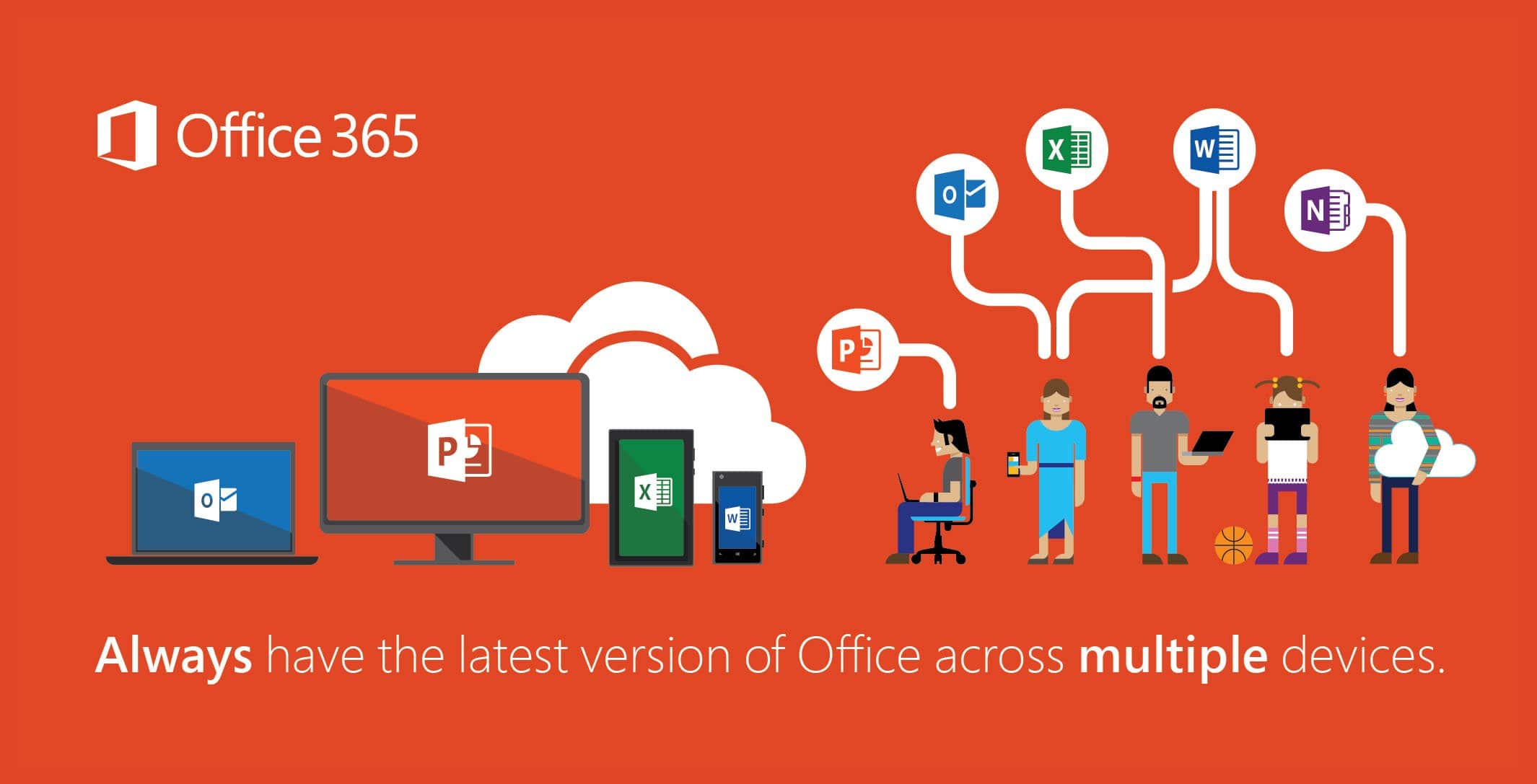
All students/faculty/staff with active ONYENs can download and install the Microsoft Office 365 Suite from Office.unc.edu free of charge. This software package includes all Microsoft Office programs, such as Excel, Word, Powerpoint, and others.
Additional information can be found on the Office 365 UNC site available here.
By default, ONYEN accounts on school-owned computers are not administrators, and therefore cannot install software or make changes to computing environments. IET does, however, grant temporary administrator rights to faculty/staff to complete software installations, install updates, or adjust system settings. To request temporary access please submit this form (must be signed in to help.unc.edu to access). Instructions will be emailed if the request is approved.
If you do not yet have a UNC email address, click here or reach out to your supervisor
Microsoft Outlook is the preferred program to send and receive email with your —-.unc.edu email account. This program has more features than simply using the web app and can be downloaded and installed by anyone with an active ONYEN (see Acquiring Microsoft Office above).
Outlook is available on multiple platforms. Setup instructions can be found here.
In an effort to increase security and reduce the number of accounts compromised, campus requires 2-Step Authentication frequently to verify your identity when using campus services such as the Outlook Web-app, ConnectCarolina, logging in from an unknown device, and other circumstances. More information from ITS on why this is necessary can be found here.
DUO
UNC requires 2-step authentication via DUO for use of ConnectCarolina, Citrix (UNC Medicine), and Cisco AnyConnect (VPN). A setup guide for DUO can be found here.
Authenticator
Outlook and other Microsoft-affiliated programs also require 2-step authentication from a separate app called Authenticator. This can be configured to verify your identity via a phone call, text, or push notification to your iOS/Android device. Information and instructions on configuring Authenticator can be found here.
- Update your contact information: https://dir.unc.edu
- Complete the School’s Data Use Agreement: https://faopharmacy.unc.edu/it/forms/data-use-agreement/.
- Review the Information Classification Standard: https://policies.unc.edu/TDClient/2833/Portal/KB/ArticleDet?ID=131244. Generally, University Sensitive Information (Tier 2 and 3) should never be stored on personally owned computers. If you plan to use a device not managed by SOP-IET for working with University Information, refer to
- Take the Data Training: https://safecomputing.unc.edu/data/data-training/
- Take the Security Awareness Training: https://help.unc.edu/sp?id=kb_article&sys_id=5138c20fdb07b7c4227afe2139961934
Click here.
Note that all processes involving University Sensitive Information (Tier 2 and 3) require an Information Security Liaison Consultation.
For private storage space refer to the UNC OneDrive here.
For group/project collaboration space for non-sensitive information, refer to the M Drive.
For group/project collaboration space (appropriate for most Tier 2 and Individually Identifiable Health Information used for research), refer to the N drive.
Some other supported options are described here.
Be advised of the following University Sensitive Information (Tier 3) scenarios. This data must not be stored on School of Pharmacy IT resources:
- Protected Health Information (PHI) used in HIPAA regulated patient care activities. See the note here under the section “When does HIPAA apply to Research Data” for clarification on the distinction between Individually Identifiable Health Information used in research and PHI used in patient care. School of Pharmacy is excluded from the UNC hybrid entity If you are affiliated with a covered entity in a role separate from School of Pharmacy (e.g., School of Medicine faculty, etc.) and performing patient care activities, you must coordinate those activities with the appropriate covered entity IT department.
- Available IT resources to support HIPAA regulated activities: Secure Research Workspace, REDCap
- FISMA regulated data. This may come up in relation to federally funded contract work (e.g., NIH) or subcontracting with an organization regulated by the standard. Compliance requires ongoing risk assessments against a control standard that far exceeds UNCs, strict adherence to processes and rules of behavior to limit the risk of unauthorized data leakage, and documented approval by both the relevant UNC data steward and federal agency officer for the associated system security plan.
- Available IT resources to support FISMA regulated research projects: Secure Research Workspace
- Social Security Numbers (full or partial). Processes involving collection of SSNs must be approved by UCPPD for compliance with associated regulations. General guidance regarding SSNs is to eliminate collection where feasible and replace with another non-sensitive unique key such as UNC PID.
- Credit Card Information protected under PCI-DSS https://cashier.unc.edu/merchants/pci-compliance-program/
For SOP-IET managed Windows computers, automated patch management is provided through SCCM. To summarize,
- If no major problems have been reported, updates generally become available at 2:00 AM on the 3rd Tuesday of every month with a deadline of 2:00 AM on the 4th Tuesday
- By default, users will receive a notification in their task tray to schedule installation of updates. KB0011101 describes the user experience.
- Unless a “maintenance window” is defined, if no action is taken between 3rd and 4th Tuesday, the computer will automatically install updates and reboot the computer at the next available opportunity after the 4th Tuesday (probably at a time inconvenient to you, when you’re using the computer).
- For instrument computers that are shared by multiple individuals, we recommend setting the up with a “maintenance window.” When a “maintenance window” is defined, you don’t have to interact with the notifications to schedule updates; updates will be limited to run, and reboot if necessary, only during the “maintenance window.” There are two options:
- Nightly 10P – 5A. In practice, the computer will reboot at the first available interval after updates are published on the 3rd Tuesday: between 3rd Tuesday 2A – 5A or 3rd Wednesday 10P – 5A.
- Sunday 6P – 12A, Monday 12A – 4A. This is what we recommend for instrument systems. In practice, the computer will reboot on the Sunday following the 3rd Tuesday when patches are released
macOS and Linux workstations must similarly be configured to automatically apply patches, including reboots for kernel and service daemon patches, in a timely manner, generally within a month of release, as described in the University Information Security Controls Standard and Vulnerability Management Standard. For macOS Operating System patches the process is described here. For Enterprise Linux, one method is described here or you can consult your specific distribution’s documentation.
Refer to the User Responsibilities section here.
research@unc.edu should generally be the first point of contact for services they provide including the virtual computing lab (VCL), research cluster and secure research workspace.
SOP-IET maintains several Pharmacy specific environments utilizing these platforms, including NONMEM. Please let us know if you have a research computing need for which research@unc.edu is unable to assist, especially before making commitments to purchase compute hardware.
